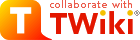Copying Topics
Browser-based copy for individual topicsOverview
You can use browser-based controls to copy a topic within the same web or to another web. The specified topic is copied in its entirety including revision history and attachments.How to Copy a Topic
- Click on
[More topic actions](bottom right of page) on the topic to be changed, then, in the new screen, on[Copy topic]. You can now copy in one operation - To web: Select the target web if other than the current web
- To topic: Enter the new topic name - default is current name
- Overwrite: By default, you are warned if the destination topic exists and the copying is aborted. If you check the overwrite checkbox, existence of the target topic doesn't prevent copying from taking place
- Disable fix links: This checkbox appears only if
DISABLEFIXLINKCHECKBOXpreference variable is'on'. Checking this checbox makes the copying operation bypass fixing WikiWord links in the copy destination topic if copy is done across webs - Click on
[Copy]: the topic will be copied.
Overwriting destination
If the overwrite checkbox is checked and the destination topic does exist, the destination topic is deleted before copying. This is like deleting the destination topic from browser before the copying operation - moving the destination topic to the Trash web. This means that if you cannot delete the destination topic due to access restriction, copying fails even if you check the overwrite checkbox.Link fixing in the destination
Fixing links in the copy destination topic such as from SomeLink to Otherweb.SomeLink is usually desirable so that links in the copied topic still point to the same target. You may clone a set of topics linking each other to a different web. In that case, link fixing is not desirable. For example, let's assume WebOne has TopicA, TopicB, and TopicC linking each other. Also assume that you want to clone the set of topics to WebTwo. If you copy those topics ordinarily, WebTwo.TopicA has links to WebOne.TopicB and WebOne.TopicC. This is not desired. WebTwo.TopicA must havve links to WebTwo.TopicB and WebTwo.TopicC. This kind of situation does occur but is rather rare and esoteric. To avoid unnecessary confusion, the disable fix links checkbox is supressed by default.DISABLEFIXLINKSCHECKBOX needs to be set 'on' for the checkbox to show up.
Effect of User Access Settings
User permissions affect the 'copy' functions in various ways. To copy a topic, you needVIEW access to that topic.
In addition, you need CHANGE access to the destination topic.
If the destination topic already exists and hence is overwritten, RENAME access to the destination is also needed so that it can be deleted before copying.
See TWikiAccessControl for information on setting up access permissions.
Related Topics: UserDocumentationCategory, AdminDocumentationCategory Topic revision: r1 - 2012-12-25 - TWikiContributor
Ideas, requests, problems regarding TWiki? Send feedback
Note: Please contribute updates to this topic on TWiki.org at TWiki:TWiki.CopyingTopics.